Have you ever used LINE on your PC and wanted to change the download destination when saving the images and videos attached to the talk?
So this time, I will introduce how to change the data download destination on the PC version of LINE.
How to check / change the save destination of data such as images on the PC version of LINE
If you want to check or change the data download destination on the PC version of LINE, operate from "Settings". The terminals used for the explanation are "HUAWEI MateBook X (Windows 10)" and "Mac Book Air (13-inch, Mid 2012)".
To change the data download destination on LINE on a Windows PC, follow the procedure below.
1: Start the PC version of LINE. 2: Click "..." at the bottom left of the screen. 3: Select "Settings".
4: Select "Talk". 5: If you scroll down the screen, you can check it in "File save destination". 6: Click "Select" to change the save destination.
Unfortunately, it seems that you cannot change the data storage destination such as images on LINE for Mac PC. However, you can check the save destination. The procedure is as follows.
1: Start LINE. 2: Click "..." at the bottom left of the screen. 3: Click "Settings".
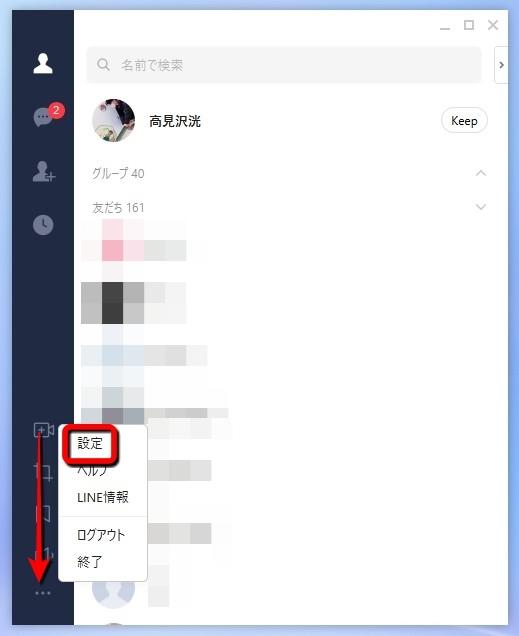
4: Select "Talk". 5: If you scroll down the screen, there is an item of "File save destination". You can check the data download destination here.
If you cannot download the data on the PC version of LINE, try the following methods. The situation may improve.
-Delete unnecessary software, images, and other data stored on the PC-Restart LINE-Upgrade LINE-Restart the PC-Is the connected communication line enabled? confirm
How to download stamps all at once on the PC version of LINE
Next, I will introduce how to download stamps in bulk on the PC version of LINE.
To download all stamps on LINE for Windows PC, follow the steps below.
1: Start LINE. 2: Open the talk screen as any friend is fine. 3: Click the smile mark at the bottom right of the talk screen. 4: Select "Stamp". 5: Click "You can download all the stamps you have" to start the batch download.
Let's download all the stamps that you have on LINE on your Mac PC.
1: Start LINE. 2: Open a talk room with your friends. 3: Click the smile mark at the bottom right of the screen. 4: Select "Stamp". 5: Click "You can download all the stamps you have" to start the batch download of stamps.
If you can't download the stamp, first check the line connected to your PC. If the communication status is unstable, you may not be able to download the stamp.
It may also be a malfunction of your PC or LINE. Try restarting your PC and LINE, and upgrading your OS and LINE.
Where can I download the PC version of LINE?
You can download the PC version of LINE from the official LINE website. Access the LINE official website https://line.me/ja/ and click the icon on your computer. You can download the PC version of LINE.
* Data is from the editorial department as of mid-February 2021. * Although every effort has been made to ensure that the information is complete, we do not guarantee the completeness or accuracy of the content. * Please use and operate the product at your own risk.




















