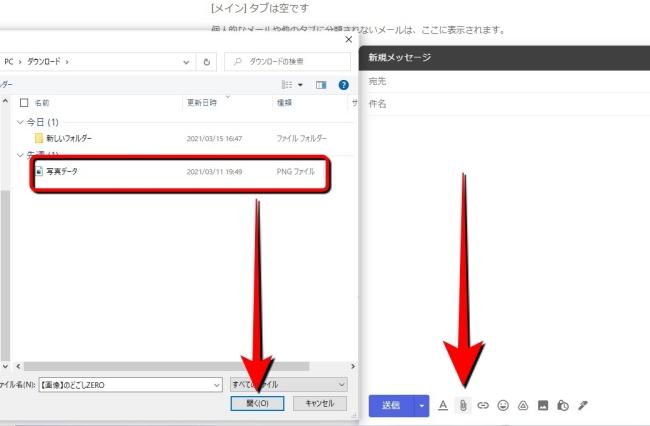Gmail allows you to attach images and text data to an email, but there is a limit to the size of the attached file. Then, let's check if attachments that exceed the size can be sent by e-mail.
[Reference] Gmail
What is the size of the attachment that can be sent by Gmail?
The maximum file size that can be attached to one email is 25MB. Then, is it not possible to send data with a file size exceeding 25MB?
If you attach more than 25MB of data to an email with Gmail, the data will be uploaded to Google Drive and a link to Google Drive will be automatically added to the email.
Therefore, even if you attach a file that exceeds the size limit to an email, it is unlikely that you will not be able to send it.
However, if Google Drive has less free space than the file you are trying to attach, you may not be able to send an email.
Files larger than 25MB can be sent as attachments. However, if you do not subscribe to Google One etc. and use Gmail or Google Drive for free, it will consume up to 15GB of valuable cloud storage free space.
Therefore, when sending a file larger than 25MB, it is recommended to compress the data and send it unless there is a good reason.
Gmail has some file formats that you can't attach. According to the official website, it is "to deal with the ever-changing and harmful software."
As of March 2021, the file formats that cannot be attached by Gmail are as follows.
.ade, .adp, .apk, .appx, .appxbundle, .bat, .cab, .chm, .cmd, .com, .cpl, .dll, .dmg, .ex, .ex_, .exe, .hta , .Ins, .isp, .iso, .jar, .js, .jse, .lib, .lnk, .mde, .msc, .msi, .msix, .msixbundle, .msp, .mst, .nsh ,. pif, .ps1, .scr, .sct, .shb, .sys, .vb, .vbe, .vbs, .vxd, .wsc, .wsf, .wsh

[Reference] Types of files blocked by Gmail
How to attach a file with Gmail
From here on, the basics of Gmail. We will show you how to attach files to emails by device.
* Terminal used iPhone SE 2nd generation (iOS 14.4.1) Galaxy S20 (Android 11) HUAWEI MateBook X (Windows 10)
There are two main ways to attach files to emails with Gmail for PC. Let's look at them in order.
The terminal used for the explanation is a Windows PC, but you should be able to attach files on a Mac with almost the same operation.
The first method is to click the clip mark (see photo) at the bottom of the email composition screen. Then the file on your PC will be opened. Select the data you want to attach from the file and click "Open" at the end to attach it.
The other method is very easy. This is a method to open a file containing the data you want to attach in advance and drag and drop it into a new Gmail email. One of the great things about Gmail is that you can attach data intuitively.
Here's how to attach a file with the Gmail app on your iPhone.
1: Launch the Gmail app and open the email composition screen. 2: Tap the clip mark at the top right of the screen. 3: Select the attachment. 4: The data will be attached to the email.
Here's how to operate the Gmail app on your Android smartphone and attach files to your email.
1: Launch the Gmail app and open the email composition screen. 2: Tap the clip mark at the top of the screen. 3: Select "Attach File". 4: Select the file you want to attach. 5: The file will be attached to the email.
How to open an attachment in Gmail?
Basically, you can open the data by clicking (tapping) the attached file. However, you cannot check if the application that can view the attached file sent is not installed.
For PC and Android smartphones (Gmail app), tap the attached file to open the data. If you want to download it, tap the arrow mark.
The operation is almost the same for iPhone. You can open the data by tapping the attached file. If you want to save the data, tap the icon on the upper right of the screen (see the photo on the right below) and select "Save to file".
* Data is from the editorial department as of the beginning of March 2021. * Although every effort has been made to ensure that the information is complete, we do not guarantee the completeness or accuracy of the content. * Please use and operate the product at your own risk.